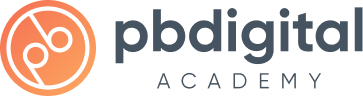Welcome to our course on increasing student engagement and motivation with the LearnDash Notifications Addon! I’m excited to guide you through this powerful plugin designed to help you keep your students engaged and motivated throughout their learning journey.
You may be familiar with LD Notifications by LearnDash, which offers email notifications after a lesson or course completion. Our LearnDash Notifications Addon, however, focuses on sending timely and personalized notifications based on students’ progress. You can set triggers and delays to remind students to pick up from where they left off, ensuring they stay on track and engaged with your course content.
Together, we will explore how to customize email content, including course details, the next lesson, and a direct link to the next lesson, topic, or quiz. This way, you can create targeted reminders that cater to each student’s individual needs.
By using our LearnDash Notifications Addon, you’ll be able to increase student engagement and retention, ultimately boosting the success of your e-learning site. You’ll stay connected with your students, motivating them to continue learning without the need for manual reminders or follow-ups.
Join me as we dive into the setup and use of the LearnDash Notifications Addon plugin, so you can start sending effective notifications to your students in just a few clicks. Let’s get started on maximizing engagement and motivation for your LearnDash site!
Step 1: Install Plugins
Step 2: Configure Triggers
Instructions:
Using the AutomatorWP Plugin we’ll create 3 Automation Recipies with the following triggers:
- User completes a lesson
- User Completes a topic
- User Completes a quiz
For each trigger, we’ll be using the same action.
Action:
- AutomatorWP -> Call a function
Function Name: pbd_ld_notification_trigger
Variables:
- Value1: POST ID
- Value 2: Delay in hours
Remember to Change Times Per User From 1 to 0
Step 3: Configure Email
Video Summary:
In the video, we learned how to configure the email that we’ll be sending to users after they’ve completed a lesson topic or quiz.
The delay for the email will be respected based on the time you set. To set it up, we clicked on “Add New Automation” and selected “Logged in Users” as the trigger. We then selected the trigger “User Meta gets updated with a value” under WordPress and entered the key and value.
Once the value gets updated, we used the “Send an Email” action under WordPress to send an email to the user. We could modify the default values, including the subject line and email body, and use merge fields to insert relevant information.
After setting the times per user, we clicked on “Save and Activate” to activate the triggers and email. It’s important to ensure all triggers and emails are active to avoid errors.
In the next video, we’ll log in as a user and complete some lessons to test the email. We’ll use testing tools such as WP control and email log to trigger the email without waiting for the delay.
Trigger:
- WordPress → User Meta Gets Updated with a Value
Meta Key = ld_notification_triggered
Meta Value = true
Actions:
WordPress → Send an Email
Merge Fields:
Course Name: {user_meta:ld_notification_course}
Title of the last item completed: {user_meta:ld_notification_last_item_completed}
Next Lesson Title: {user_meta:ld_notification_next_lesson_title}
Next Lesson URL: {user_meta:ld_notification_next_lesson_url}
Sample Email:
Subject Line:
Keep Up Your Learning Momentum with {user_meta:ld_notification_course}
Dear {first_name},
Congratulations on completing {user_meta:ld_notification_last_item_completed}! We hope that you found it insightful and that you're excited to move on to the next one.
Your next lesson is called "{user_meta:ld_notification_next_lesson_title}" and it's waiting for you. We recommend that you log in and start the lesson as soon as possible to keep up the momentum of your learning journey.
To access the next lesson, please click on this link: {user_meta:ld_notification_next_lesson_url}
Remember, regular and consistent learning is the key to success. We believe that you have the potential to achieve great things with {user_meta:ld_notification_course} and we are here to support you every step of the way.
If you have any questions or need any help, please don't hesitate to contact us. We are always happy to help.
Best regardsStep 4: Testing
Part 1
Part 2