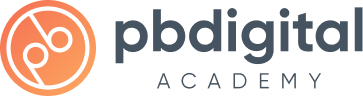In the video, we learned how to set up Automator WP for three automation recipes triggered by completing a lesson, topic, or quiz in LearnDash. We created a separate recipe for each trigger, which allows for easy troubleshooting and customization.
To set up the triggers, we logged in to the WordPress admin area, clicked on Automator WP, and selected “add new automation.” We selected “logged in” and clicked “confirm,” then added a trigger by selecting LearnDash and “user completes a lesson.”
For the action, we selected “AutomatorWP” and “call a function,” pasted in the function name, and added the post ID and delay values.
We then set “times per user” to zero and saved and activated the automation. We repeated this process for completing a topic and quiz.
In the next video, we will set up an email trigger to send an email to users 48 hours after completing a lesson, topic, or quiz.
Function Name: pbd_ld_notification_trigger
Variables:
- Value1: POST ID
- Value 2: Delay in hours